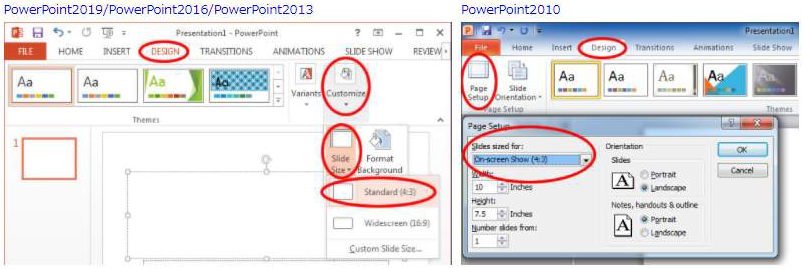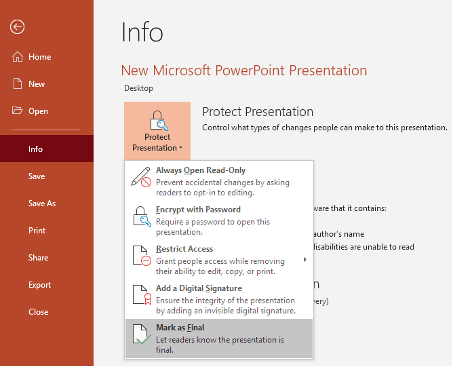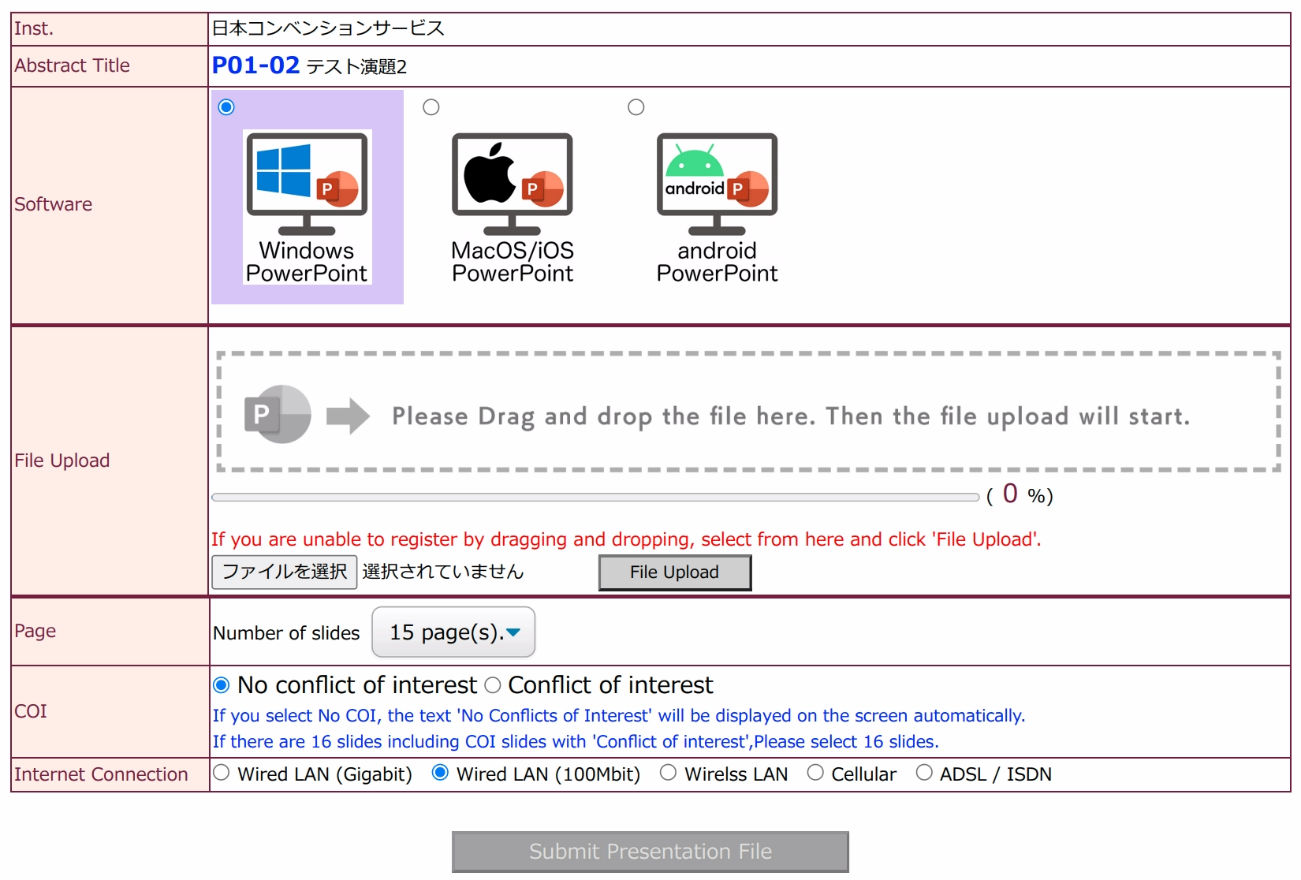How I do it, and Oral
We will be streaming your uploading presentation data in the order of presentation.
After each presentation, we have 3-minute LIVE Discussion time.
In some cases, there is a possibility of taking questions from the audience via the chat function.
The other speakers in the session are welcome to join in this live questioning.
* Please note that if you are NOT an ISUCRS member nor you do NOT register, the abstract adopted will be cancelled.
ISUCRS Membership
Registration
<Stand-by Live webcast streaming>
* A brief meeting with chairs and presenters by Zoom is about 30 minutes before live streaming. Please be ready to start before your program.
* The Zoom URL will be provided at a later date.
For Chair;
Please lead each session as chair on the day in live using the Zoom. Details will be emailed individually.
For Speaker;
Creation of 7-minutes PPT data with voice and your picture and uploading no later than October 4, 2020 (JST).
How to make presentation data, please Refer to
Poster
Poster Presentation will be replaced to Online Digital Poster and will not have a debate. Please uploading your presentation data by no later than October 20, 2020 (JST).
* Please note that if you are NOT an ISUCRS member nor you do NOT register, the abstract adopted will be cancelled.
ISUCRS Membership
Registration
Authors should read the following carefully.
Data Submission
1. Data Preparation
- Please prepare your data using PowerPoint (maximum of 15 slides).
- The presentation title, name and affiliation are in the first slide. As to the conflict of interest, please add the COI Disclosure slide on the last page.
<Sample slide #1: Title slide>
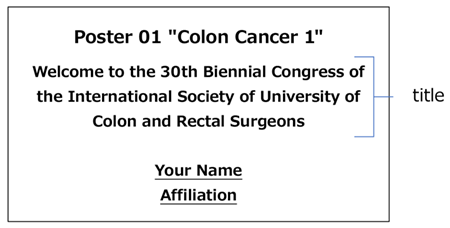
<Sample COI slide>
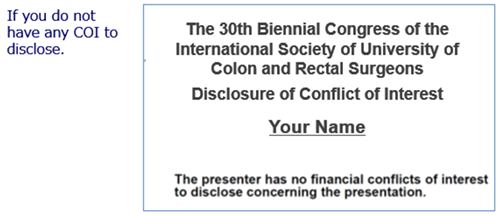
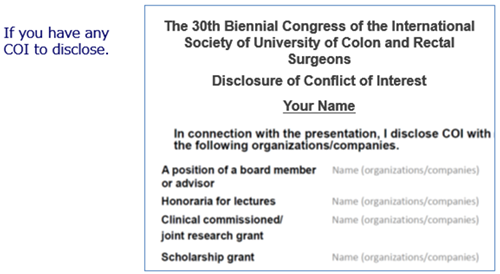
Data will be converted using PowerPoint 2019 installed on Windows 10. In case you register with a combination of other PowerPoint versions and OS, please check the font replacement, line feed misalignment, etc. in the online preview.
- Please confirm your [Slide Size] is Standard (4:3)
- PowerPoint files are imaged to prevent layout collapse. Therefore, animations can NOT be used.
- Voice (narration) and movies can NOT be registered. You can use [Notes] instead.
<Attentions>
- Please use the OS standard font. EX) Century, Century Gothic, etc.
- Please do NOT use multiple fonts in one text box.
- If you adjust the layout of characters with tabs or spaces, the conversion may not be accurate.
- If you make an object transparent, an error may occur. Please change the color without making it transparent.
- Please note that hidden slides are also converted.
- If there are many [Group] function in the slides, the number of copies may differ from the actual number.
- Please refrain from using [SmartArt] function. If you want to use the SmartArt, please export it to an image and paste it.
- Do not save with a password. Also, please set [Protection of Presentation] to [Mark as Final] or [Always Open Read-Only].
- Be sure to add the extension (.pptx) when saving.
- Mac version Power Point is deprecated. Please confirm the operation with PowerPoint for Windows and save it again before registering.
- Make the file size 50MB or less.
2. Uploading
Deadline: October 20, 2020 (JST).
URL: It will be announced by email individually.
- When saving the file, save it as a “PowerPointPresentation (*.pptx)”.
- You may register 15 slides (including the title and COI slide) per one abstract.
- File that can be uploaded is up to a total of 50MB.
- Please do not save PowerPoint by making it the final version or setting a password. Also, files with macros cannot be registered.
< File registration form >
< File registration method >
- Select the software that created the presentation file.
- Please upload the file. In rare cases, large files may fail to upload. In that case, please upload again.
- If the upload fails many times, move the ‘Internet Connection’ check to the right.
- Select the number of presentation files.
- Click the ‘Submit Presentation File’ button to proceed to data conversion.
3. Online Preview
- When the presentation is converted, the screen automatically switches to the online preview screen. At the same time, an online preview guide email will be sent.
- It will be completed in about 5 minutes.
- On the online preview screen, after checking, if there are no problems, select “Registration Completed” or “Modified”.
- Regardless of the confirmation status (“Registration Completed” “Modified”), the last registered data will be the final data.
4. How to Modify / Re-register
- PowerPoint data can be modified during the registration period.
- If you modify the data, register the data again on the registration screen. An email will be sent from the Support Desk upon registration and when conversion is complete. Please be sure to check and click the registration completion button.